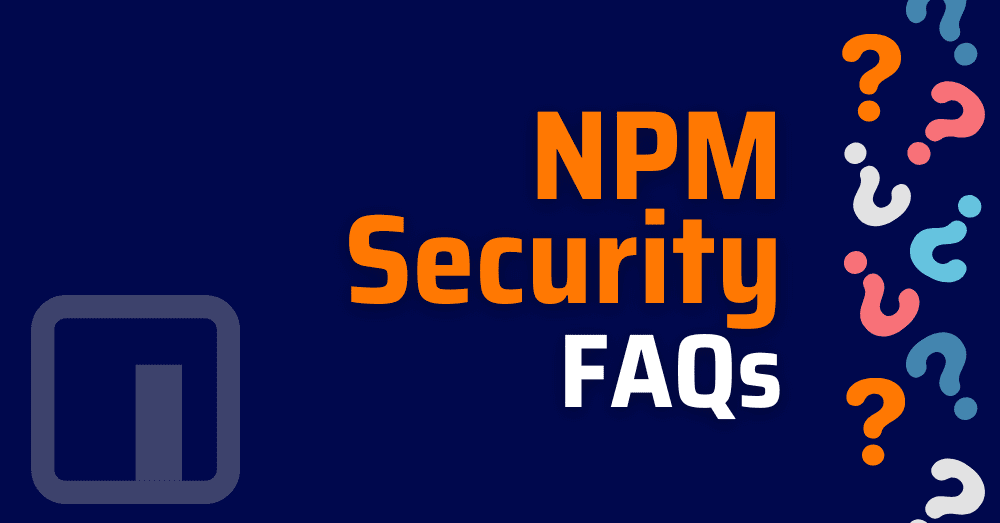npm security is a crucial part of modern software development. With over 17 million developers worldwide using npm to install and manage open-source packages, it is now the backbone of JavaScript and Node.js projects. However, its popularity also makes it a prime target for malicious actors. Unchecked dependencies, outdated modules, and poisoned packages can all introduce severe risks into your codebase. In this guide, we’ll answer the most common questions about npm security, from how to install and update packages safely to understanding vulnerability reports. We’ll also share real statistics showing why developers and organizations must take proactive steps to protect their projects.
📊 Npm Security in Numbers
Let’s put that into perspective. The scale of npm means that even small oversights can have massive consequences. These statistics underline why npm security must be part of your daily development workflow:
- 17 million developers worldwide use npm to manage dependencies and share code.
- It handles billions of downloads every week, powering JavaScript, Node.js, and modern frameworks.
- 40,009 vulnerabilities disclosed in 2024, a 38% increase over 2023, including 231 CVSS 10.0 severity flaws.
- Open-source registries like NPM are often abused to host malicious packages targeting developer environments and CI/CD pipelines.
- Xygeni’s Early Malware Detection identified and blocked 1,945 malicious packages from January to July 2025, preventing potential supply chain attacks.
- 5 CVE Authorities accounted for nearly 44% of all 2024 vulnerabilities, showing the significant influence of major open-source projects on global security risk.
Npm Security FAQs
- What Is npm?
- What is the npm acronym?
- Who owns the npm company?
- What is npm security?
- What is npm used for?
- What are npm packages?
- How to install npm
- How to uninstall npm
- How to update npm
- How to update an npm package
- What is npm ci
- What npm error code ENOENT means
- What does “npm error could not determine executable to run” mean?
- Are npm packages safe?
What is npm?
Npm (Node Package Manager) is the default package manager for Node.js, used to install, share, and manage JavaScript code. It works both as a command-line tool and as a massive public registry, npmjs.com, hosting millions of packages. With billions of monthly downloads, npm is one of the most widely used tools in modern JavaScript and TypeScript development.
What is the npm acronym?
The acronym npm stands for Node Package Manager. It started as a simple tool to install and share JavaScript code for Node.js, and while its features have grown, the name has remained the same.
Who owns the npm company?
GitHub bought npm, Inc. in 2020, and Microsoft owns GitHub. This move made the registry more stable, easier to use, and safer. Since then, GitHub has connected npm’s systems more closely with its own, adding better publishing tools and stronger security rules
What is Npm security?
Npm security refers to the set of practices and tools used to protect applications from risks in the npm ecosystem. Because anyone can publish to the public registry, attackers have successfully uploaded malicious packages containing backdoors, data stealers, and crypto miners. Others compromise trusted maintainers to push harmful updates, while outdated dependencies can leave known vulnerabilities unpatched.
To maintain npm security, developers should:
- Verify maintainers and package integrity.
- Pin package versions to avoid unwanted changes.
- Run security scans before deployment.
- Continuously monitor dependencies in CI/CD workflows.
Xygeni integrates these steps directly into your development process. It scans every npm dependency, including transitive ones, for known vulnerabilities, malicious code, and suspicious changes. From January to July 2025 alone, our Early Malware Detection blocked over 1,900 malicious packages before they could impact production systems.
How to install npm
Npm comes bundled with Node.js, so the safest way to install it is by downloading the official Node.js distribution from nodejs.org. This ensures you get a trusted, signed binary for your operating system. You can also use package managers like Homebrew on macOS or Chocolatey on Windows, but make sure they pull directly from official sources.
From the CLI, a quick check:
node -v # check Node.js version
npm -v # check npm version
Platform-specific tips:
- macOS: Install from the official
.pkginstaller or viabrew install node, verifying signatures where possible. - Windows: Use the Node.js MSI installer from the official site and avoid third-party mirrors.
- Linux: Use your distro’s package manager or Node Version Manager (nvm) to keep versions consistent.
Security hook: Why npm installation security matters
When you run npm install, you fetch the package you want and all its dependencies, sometimes from dozens of different maintainers. This opens a big attack surface because indirect dependencies can hide malicious code.
Secure installation isn’t just about where you get npm, it’s also about how you manage packages after that. Scan dependencies during installation, ideally with a tool built into your CLI or CI/CD, so you catch known vulnerabilities, malware signatures, and suspicious changes before they reach your codebase. For example, Xygeni scans every dependency, including transitive ones, as soon as you install them. It flags malicious or vulnerable packages in real time, so they never make it to production.
How to update npm
Keeping npm up to date is critical for both performance and security. Outdated versions can leave you exposed to unpatched vulnerabilities in the CLI itself or in bundled libraries. To check your current version:
npm -v
If you installed Node.js through the official site, you can often update npm with:
npm install -g npm
When using Node Version Manager (nvm), update Node.js to get the latest npm:
nvm install node
Platform-specific notes:
- macOS/Linux: Use
nvmor your package manager to avoid version conflicts. - Windows: Update via the official Node.js installer or
npm-windows-upgrade.
Security hook: Why npm updates are a security best practice
Every npm release may include fixes for npm vulnerabilities or hardening against new attack vectors. Running an outdated npm client could allow attackers to exploit known bugs in the package manager itself, including issues in how it handles dependency resolution or executes scripts.
By integrating npm security scanning into your update routine, you can make sure that not only the CLI is secure but also that your existing packages are re-checked for vulnerabilities after the update. Xygeni can automate this by scanning your entire dependency tree immediately after the update, flagging any known risks or suspicious changes so you start from a clean, secure baseline.
What are npm packages?
An npm package is a reusable piece of JavaScript or TypeScript code that you can install into your project with a single command. Packages range from tiny utility functions to full frameworks like React. Each package can depend on other packages, which npm automatically installs for you.
A typical install looks like this:
npm install lodash
This will fetch lodash and all its dependencies from the public registry at npmjs.com.
Security hook: Why packages can be risky
While npm packages speed up development, they also expand your attack surface. Because anyone can publish to npm, attackers have uploaded malicious packages with hidden payloads, backdoors, or crypto miners. Even popular, trusted libraries have been compromised after a maintainer account was hijacked.
Another frequent issue is dependency confusion, where a malicious package with the same name as an internal one is published publicly and gets installed by mistake.
Proactive npm security scanning helps you catch these threats before they reach production. Xygeni checks both direct and transitive dependencies, scanning for known vulnerabilities, suspicious code changes, and package integrity issues during installation and in CI/CD. This way, you can add packages quickly without pulling in npm vulnerabilities that put your system at risk.
How to uninstall npm
If you need to uninstall npm itself, the process depends on how it was installed. On macOS or Linux, you can usually remove it with your package manager (e.g., brew uninstall node will also remove npm, since it comes bundled with Node.js). On Windows, you can uninstall Node.js from the Control Panel, which removes npm as well.
Most of the time, though, developers don’t uninstall npm entirely, they uninstall specific packages using:
npm uninstall <package-name>
Or, if it’s a development dependency:
npm uninstall --save-dev <package-name>
Security hook: Uninstalling as part of incident response
Sometimes, uninstalling a package is more than cleanup — it’s part of responding to a security incident. If you’ve installed a package later found to be malicious or containing high-severity vulnerabilities, removing it immediately helps limit damage.
Xygeni speeds this up by spotting risky packages early, showing which files and dependencies they change, and checking if the vulnerability can be exploited in your code. This helps you decide quickly whether to remove the package, update to a safe version, or block it in CI/CD.
What is npm ci
The npm ci command is designed for clean, deterministic installs. Instead of reading package versions from package.json and potentially fetching newer compatible releases, it installs exactly what’s listed in package-lock.json. This means every install is identical, regardless of when or where it runs.
From a developer’s perspective, npm ci is faster than npm install for continuous integration environments because it skips certain dependency resolution steps. More importantly, from a security standpoint, it prevents non verified dependency changes from creeping into your build.
Security hook: Why npm ci matters for supply chain protection
npm ci strictly follows the lock file, so it lowers the risk of supply chain attacks like dependency confusion or malicious patch releases slipping in. It gives you the exact dependency versions you last tested, which helps stop unexpected vulnerabilities from appearing at deploy time.
With Xygeni, you can add another layer of safety by scanning every dependency, including those locked in, during CI builds. This ensures that even if your lock file is clean today, you’ll still catch newly disclosed vulnerabilities or hidden malware before your application ships.
What npm error code ENOENT means
The npm error code ENOENT usually means that a file or directory expected by npm could not be found. Common causes include incorrect file paths, missing scripts in package.json, or dependencies not being installed correctly. In many cases, this is a simple configuration or environment issue.
Security hook: When ENOENT might be more than a typo
Most ENOENT errors are harmless, but malicious npm packages can still alter or remove files on purpose. Attackers might change a dependency’s install scripts to break execution paths, redirect imports, or inject malicious payloads during reinstall attempts.
Always investigate unexpected ENOENT errors, especially after adding or updating a dependency. When you integrate Xygeni into your workflow, it scans every dependency for known vulnerabilities, malicious changes, and suspicious install scripts before they reach your environment. This reduces the chance that an ENOENT error hides a deeper npm vulnerability.
What does “npm error could not determine executable to run” mean?
This error appears when npm cannot figure out which binary or script to execute for a given command. It often happens if your package.json is missing a bin or scripts entry, or if a dependency is incorrectly installed. Typos in command names, missing builds, or platform-specific path issues can also cause it.
From an npm security perspective, treat this error as a red flag if it pops up by surprise, especially after you install new packages. Some malicious npm packages intentionally change execution paths or swap out binaries to hijack commands. When that happens, it can signal an npm vulnerability or even an active supply chain attack.
You can reduce this risk by:
- Installing packages only from trusted sources and maintainers.
- Running
npm auditand reviewing flagged issues before continuing. - Locking down dependency versions with a lock file to avoid pulling non verified updates.
- Using a CI/CD pipeline with security scanning enabled.
In a secure development workflow, a tool like Xygeni scans dependencies in real time and flags suspicious file changes that might break execution paths. This ensures that errors like this are caused by genuine misconfigurations, not by malicious tampering.
How to update an npm package
Updating npm packages keeps your project aligned with the latest features and, more importantly, patches known vulnerabilities. Outdated packages are one of the most common sources of npm vulnerabilities because attackers often exploit unpatched security flaws in older versions.
You can update a single package by running:
npm update <package-name>
Or, to upgrade to the latest major version, you might need
npm install <package-name>@latest
From an npm security view, you should update with care. Updating everything without checking can break your code or add unsafe dependencies. Always:
- Review the changelog for security fixes.
- Use
npm auditto confirm vulnerabilities are addressed. - Check the maintainer’s activity and community trust signals.
- Update your lock file to ensure consistent installs across environments.
In CI/CD pipelines, automated security scans make sure an update really makes your project safer. Xygeni goes further than just showing old packages, it checks if the vulnerabilities in your current version can actually be exploited in your code and warns you if the new version brings new risks. This way, you pick the safest update instead of guessing.
Are npm packages safe?
The honest answer is not always. Even popular npm packages can be compromised through typosquatting, malicious maintainers, or account takeovers. In 2024 alone, security teams flagged hundreds of npm vulnerabilities in packages with thousands of weekly downloads. Some contained crypto miners hidden in post-install scripts, others shipped credential stealers wrapped in obfuscated code.
As a developer, you can make npm packages safer by combining good habits with the right tooling:
- Check the source: Verify the maintainer’s identity and the repository’s activity.
- Review recent changes: Look at the changelog and commit history before upgrading.
- Pin versions: Use lock files to avoid surprise dependency updates.
- Scan continuously: Don’t just check on install; scan during every build.
With Xygeni, this process becomes automated and far more reliable:
- Real-time scanning during
npm installand in CI/CD pipelines to catch known vulnerabilities and malicious code before it reaches production. - Reachability analysis to detect if the vulnerable code path is actually exploitable in your application.
- Malware detection that flags suspicious code patterns, even in transitive dependencies.
- Auto-remediation to safely upgrade or patch without breaking your build.
In short, Xygeni turns npm package safety from a manual chore into an automated, proactive safeguard, so you can focus on shipping features without leaving hidden threats in your supply chain.
What is npm used for?
Npm (Node Package Manager) is the backbone of modern JavaScript development. It’s used to install, manage, and share reusable code packages so developers don’t need to reinvent common functionality. Whether you’re setting up a React app, adding a date library, or pulling in build tools like Webpack, npm is usually your starting point.
Npm is more than just a developer tool. It plays a key role in the software supply chain for millions of projects. If attackers compromise it, the damage can spread to countless applications. Because of this, malicious actors often target npm in supply chain attacks.
To use npm securely, it’s not enough to just run npm install and hope for the best:
- Verify package authenticity before installing.
- Audit dependencies for known vulnerabilities.
- Limit risk exposure by removing unused packages.
Xygeni builds these protections right into your workflow. It scans every npm package, including transitive ones, during installation and CI/CD builds, detects malicious patterns, and prioritizes vulnerabilities based on exploitability. This ensures that the packages you use for day-to-day development don’t silently introduce high-severity risks into your codebase.